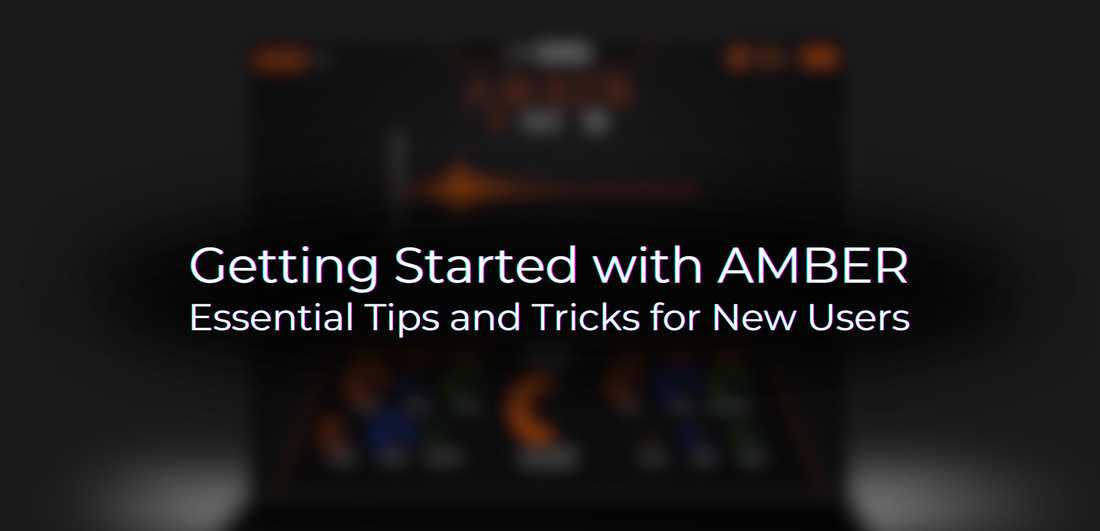
Getting Started with AMBER: Essential Tips and Tricks for New Users
Welcome to the “Getting Started with AMBER” blog post. Developed by the passionate team at MadRooster Game Audio Lab, AMBER is the ultimate tool for creating spine-chilling soundscapes. Designed specifically for sound designers and musicians looking to elevate their horror sound design, AMBER features an easy-to-use interface and masterfully pre-produced sounds. It makes it simple for anyone, from beginner to pro, to create a truly haunting atmosphere for films and games. Let’s dive into the main interfaces and explore how to make the most of this powerful tool.
Exploring Main Interfaces: XY-Pad and One-Shot Sections
XY-PAD
The XY-Pad page is divided into three main sections. When you activate the ‘Drones’ option, you can use your MIDI keyboard to play drone sounds layered across the XY Pad, creating a seamless atmospheric soundscape. As you move up the Pad, you will notice the tension rising, which helps in creating dynamic risers and building suspense.
The Color Layers are positioned on the left and right sides of the main screen. These layers contain additional textural sounds specifically curated to complement the selected drone sounds.

Similar to the drone sounds, the Color Layers are integrated into the XY Pad and can be played simultaneously with the selected drone by pressing a key on the MIDI keyboard. Below is a preview video showcasing examples of blending drones and color layers.
One-Shot Section
In the ONE-SHOT section, you’ll find a variety of processed sound effects designed to enhance your dark and horror environments. The menu includes options such as bowed effects, hits, cello hits, jump scares, and impacts. Some sounds are ready to use as-is, while others can be layered and edited to achieve the desired level of impact. Below is a preview video walkthrough of the ONE-SHOT section.
Advanced Features & Customization: EQ, FX, and Scenes
EQ Page
AMBER features a detailed yet user-friendly equalizer, allowing even those without extensive audio engineering experience to experiment with ease and enjoyment. You can dramatically alter the tone by adjusting the parameters. The equalizer in AMBER is a 6-band EQ, with the following controls and value ranges:
-High Pass Filter
-Low Pass Filter
-Low Frequency: 40 Hz - 600 Hz
-Low Mid Frequency: 200 Hz - 2.5 kHz
-High Mid Frequency: 600 Hz - 7 kHz
-High Frequency: 1.5 kHz - 22 kHz

FX-Page
In the XY Pad interface, effects are more complex and are found on a separate FX page. This page is divided into three main sections, similar to the XY Pad screen. The FX column on the left controls the left Color Layer, the column on the right controls the right Color Layer, and the bottom column affects all sounds, including the Drones. You can link the left and right Color Layers and create effects like drive, rotator, flanger, phaser, chorus, lo-fi, distortion, and compressor.

Scenes
The SCENES section, located at the upper right corner of the main screen, controls the reverb effect. By clicking the SCENES button, you can choose from various reverb options as below. Creating different room environments is crucial in horror projects, and you can achieve this by using Scenes with IR pulse reverbs.

Tips & Best Practices
We’ve compiled some tips and best practices for using AMBER that will be beneficial for your projects as well.
We tried to get you started with AMBER and hope you enjoyed it. Jump in, play around, and let your creativity flow as you craft the ultimate horror soundscapes. We can’t wait to see what you come up with! Share your creations and feedback with us, and let’s keep pushing the boundaries of horror sound design together. Don’t forget to leave a review on our product page – we’d love to hear what you think!








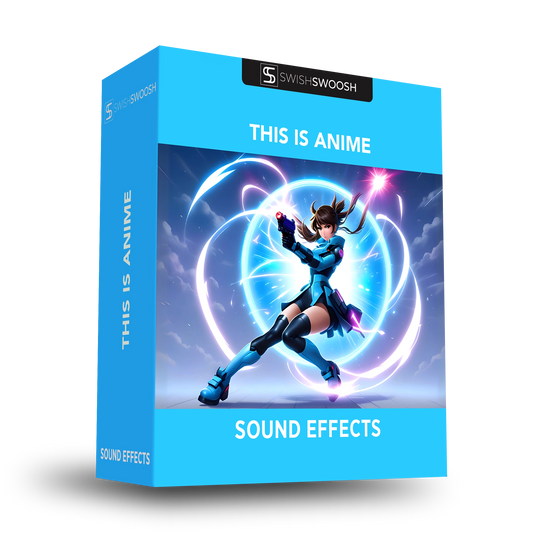


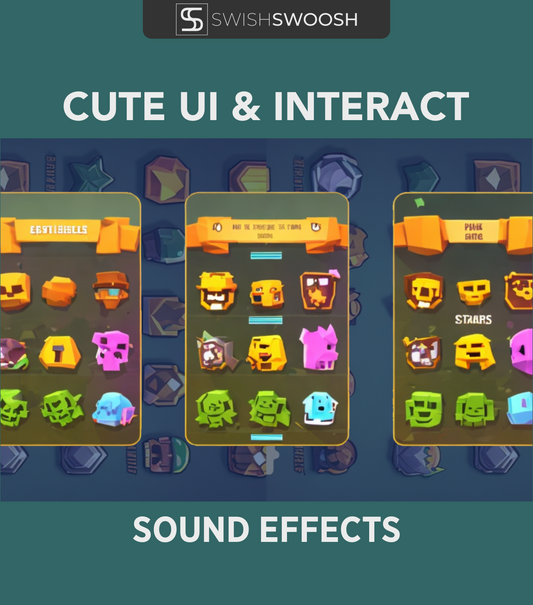



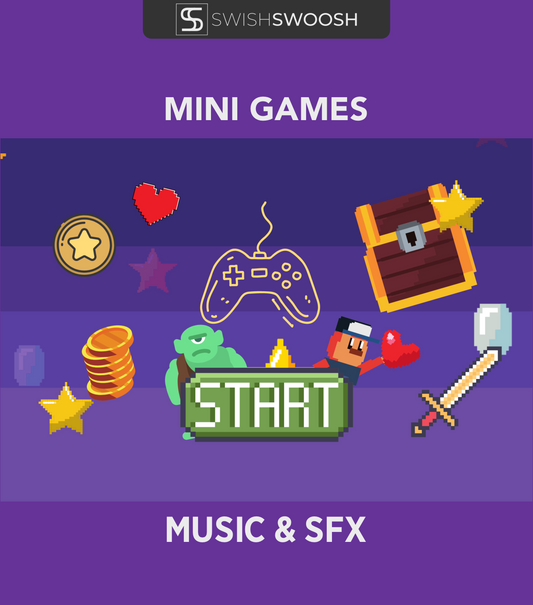
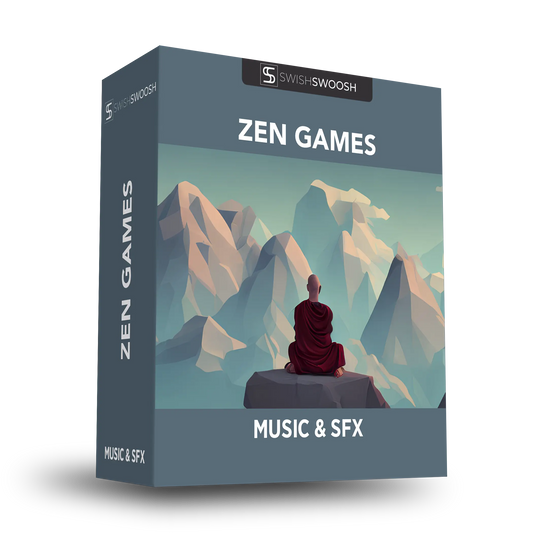



No comments